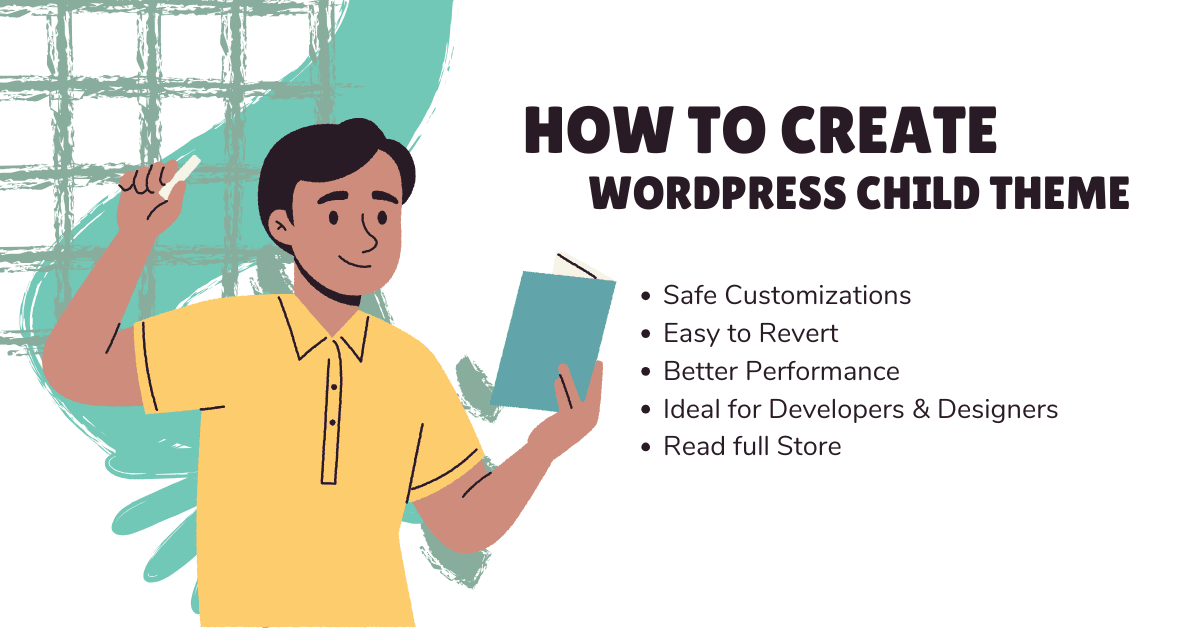What is a child theme in WordPress?
A child theme in WordPress is a sub-theme that inherits the functionality, styling, and features of a parent theme (the main theme) while allowing you to make modifications without altering the original files. This ensures your customizations remain intact even when the parent theme updates.
Why Use a Child Theme?
✅ Safe Customizations – Changes won’t be lost when the parent theme updates.
✅ Easy to Revert – If something breaks, you can disable the child theme and fall back to the parent.
✅ Better Performance – Only loads modified files, keeping the site optimized.
✅ Ideal for Developers & Designers – Allows deep customization without hacking the original theme.
How to Create & Use a Child Theme
You can create & Use a Child Theme in WordPress using a Plugin (Easy Method)
Creating a child theme manually can be tricky for beginners. Luckily, WordPress plugins make the process quick and foolproof. Here’s a step-by-step guide using the Child Theme Configurator plugin (the most popular option).
Step 1: Install the Plugin
- Go to WordPress Dashboard → Plugins → Add New.
- Search for “Child Theme Configurator” (by Lilaea Media).
- Click “Install” and then “Activate”.
Step 2: Create a Child Theme
- Go to Tools → Child Themes.
- Select your current (parent) theme from the dropdown.
- Click “Analyze” – The plugin checks for compatibility.
- Click “Create New Child Theme”.
- Optional: Edit the child theme’s name & description.
- Click “Create Child Theme”.
✅ Done! Your child theme is now ready.
Step 3: Activate the Child Theme
- Go to Appearance → Themes.
- Find your new child theme (e.g.,
[Parent Theme] Child). - Click “Activate”.
Step 4: Customize Your Child Theme
Now you can safely modify:
- CSS → Edit
style.css(Appearance → Theme Editor). - Templates → Copy files from the parent theme (e.g.,
header.php,footer.php) to the child theme folder and modify them. - Functions → Add custom code to
functions.php(without breaking updates).
Why Use a Plugin Instead of Manual Setup?
✔ No coding required – Perfect for beginners.
✔ Automatic file setup – No risk of missing critical files.
✔ Error-free parent theme dependency – The plugin ensures correct linking.
✔ Batch processing – Can copy existing customizations to the child theme.
Best Practices for Child Themes
🔹 Always use a child theme when modifying theme files.
🔹 Test changes first on a staging site.
🔹 Backup your site before major edits.
🔹 Avoid direct parent theme edits – Updates will erase them!
Alternative Plugins for Child Themes
If “Child Theme Configurator” doesn’t work for you, try:
- “Child Theme Wizard” (Simpler interface)
- “WP Child Theme Generator” (Lightweight option)
Need to Revert?
Simply switch back to the parent theme under Appearance → Themes.
🚀 Now you can customize WordPress safely without fear of losing changes!
Let me know if you need help with specific tweaks. 😊